


   |
||
| Home | About Us | Support | Email Hosting | Web Hosting | Domain Name Services | Contact Us | ||
| |
Outlook 2000 Spam Folder SetupStep 1: Open Outlook 2000.Step 2: Select Personal Folders. Step 3: Right-click on Outlook Today and select New Folder from the menu.. 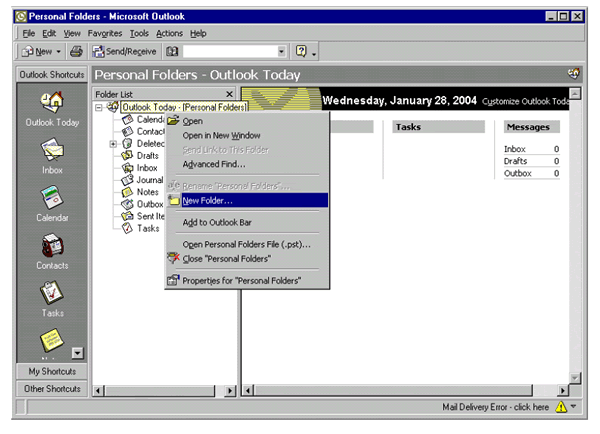
Step 4: Name the new folder Spam and click OK. 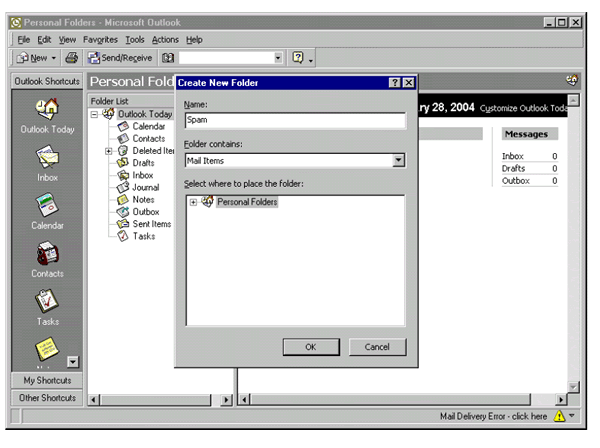
Step 5: Click on the Tools menu and select Rules Wizard option. 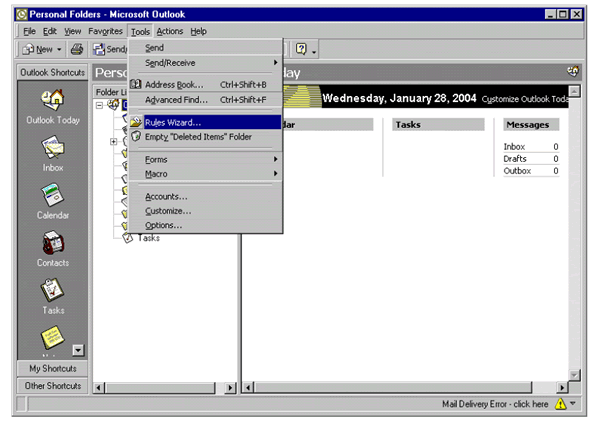
Step 6: Clink on the New button. 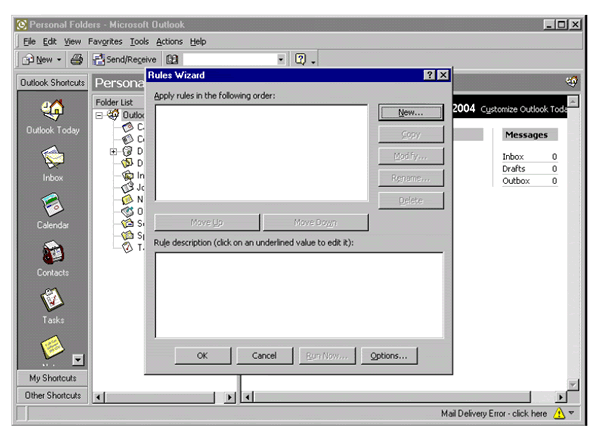
Step 7: Select Move messages based on content from the Which type of rule do you want to create? box. 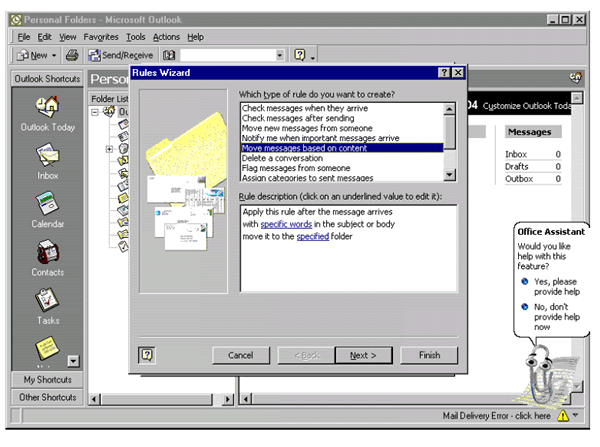
Step 8: Select on the specific words link in the Rule description box. Step 9: Type **SPAM** in Add new: box. Step 10: Click Add. 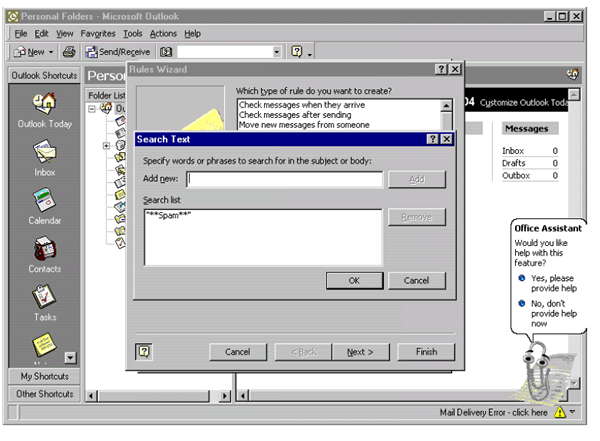
Step 11: Click OK. Step 12: Click on specified in the Rule description box. Step 13: Select the Spam folder that you created and click OK.  Step 14: Click Next four times. Step 15: Name this rule Spam in the Please specify a name for this rule box. Step 16: Click Finish. 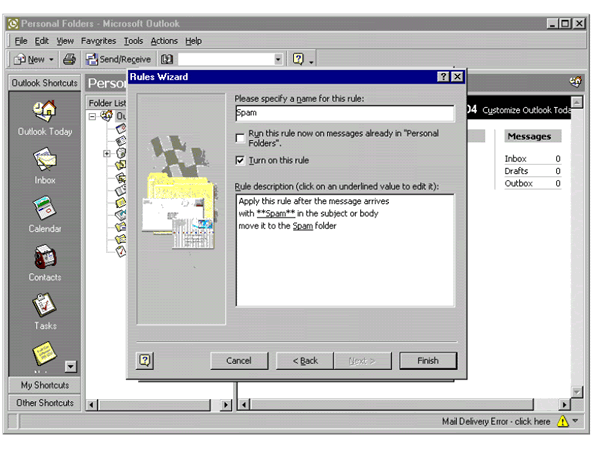
Step 17: Click OK. 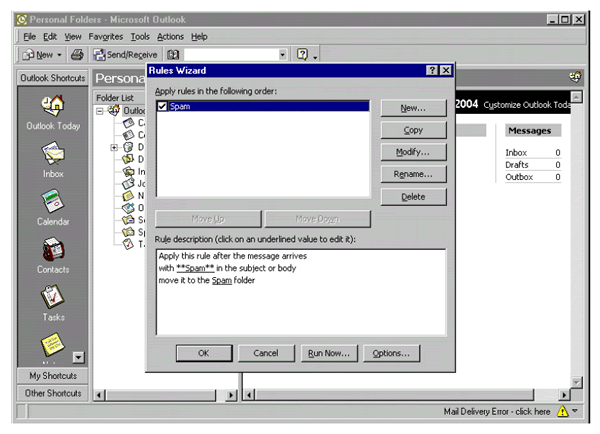
Note: All messages flagged as spam will now be collected in your Junk E-mail folder and will never reach your inbox. You may review the contents of your Junk E-mail folder periodically to ensure that legitimate messages have not been misclassified as Spam. (If there are some of these "fales positives", you can add those senders to a "white list" which will ensure that future messsages from those email addresses will reach your inbox.) |